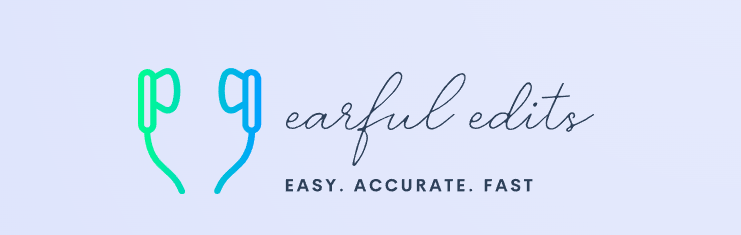Although I personally have not had any experience with transcribing podcasts, I do hope to transcribe one someday. I did a little research on how to transcribe podcasts and, surprisingly, nothing came up except for AI tools. AI is not always the best way to transcribe. It’s almost never accurate. At my small business, Earful Edits, I do all of my transcribing manually with no AI assistance. So, if I ever have the privilege of transcribing a podcast, here is how I would go about doing it with no AI:
1. Download the audio to Express Scribe
I use a transcription software called Express Scribe for all my transcripts. It’s an easy way to transcribe by using a foot pedal to play and pause the audio hands-free. To see more about this transcription software, click on the following link: Express Scribe
2. Transcribe the audio in my client’s preferred way.
There are a few different ways a transcript can be written:
- Standard verbatim: Cleaned up — omitting all uh’s, um’s, and stutters
- Strict verbatim: Everything is typed up as is, including the stutters
- Time stamps: Add the time of the audio every 15 seconds in addition the verbatim that the client wants
After the preferred format is communicated, get started on your transcript!
3. Proofread.
Once I have finished a transcript and am at the proofreading stage, I usually proofread to double speed audio. This makes the process a little faster. After that, I proofread with no audio. Sometimes just reading over a transcript with no audio can make mistakes a little clearer because you don’t have any distractions.
Although AI can be good for a faster turnaround time, I prefer to transcribe with no AI assistance. AI just can’t replace the quality human touch.
One thing to remember: If you are like me and manually transcribe your audio and dictation files, remember to take breaks! I am guilty of going into hyper focus mode and working for several hours straight on some transcripts. It’s good to take breaks every 30 minutes to an hour to avoid burnout. Take care of yourself!